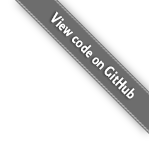How to manually install LiteCart on your webhost
Make sure you are ready with the following
- A web server running Apache 2.4, PHP 7+, MySQL 5.6+ or MariaDB.
- An FTP software installed on your computer.
- Your FTP hostname, port, username, and password for transferring files to your web host.
- Your database credentials for connecting to the database. Namely hostname, username, password, and database name.
Please note: FTP and database credentials are obtained from your web
host.
Configure access to web server files
In this tutorial we are going to use RaiDrive for transferring files to
the web server.
-
Go to to download the
RaiDrive installation program. -
Open the downloaded file and proceed with the installation.
Downloaded files are usually stored in C:\Users\Username\Downloads.

- When installed, click the start menu and select
RaiDrive to open the application.

- Work your way from top to bottom to configure RaiDrive
accoarding to the screenshot below. Please note that the screenshot is
provided only as an example of a typical FTP connection.

- Once installed, make sure you can access the files on the web
server.

Transferring files to the webserver
-
Download a zip archive of LiteCart
. -
Open the downloaded archive. Downloaded files are usually
stored in C:\Users\Username\Downloads.

- Navigate to the contents of the subfolder named public_html.

- Select all contents, right mouse click and select
copy.

- Navigate to the web root of your web folders. Usually it's
called public_html or www. Ask your web host if you are uncertain.

- Inside the web root folder, right mouse click in the free area and
select Paste.

- Your files are being copied to your website. Wait for the
process to finish.

Install LiteCart
- Open your internet browser and navigate to your website e.g.
. The Litecart Installer should open up.

-
Complete the installation by working your way from top to
bottom and select Install Now when ready. -
Make sure that everything went fine. Come see us in the forums if it
did not.