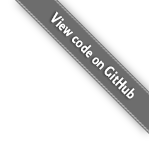How to setup a minimal web server using Debian/Ubuntu and install LiteCart
This is a guide for for setting up a web server on Debian or Debian based Linux distributions like Ubuntu.
At the time of writing we used minimal install of Debian 12.
# Become root (or you will need to pass `sudo` before every command)
# (If this is not enabled. Set a root password first by the command: sudo passwd root)
su
# Make sure all sources and software on the device is up to date
apt update && apt -y full-upgrade && apt -y autoremove
# Install some basic utils and software
apt install -y curl nano unzip apache2 libapache2-mod-php mariadb-server php php-common php-cli php-fpm php-apcu php-curl php-dom php-gd php-imagick php-mysql php-simplexml php-mbstring php-intl php-zip php-xml
# Enable some required Apache modules
a2enmod proxy_fcgi rewrite headers setenvif ssl
# Enable the PHP-FPM configuration for PHP 8.2
a2enconf php8.2-fpm
# Secure your MySQL/MariaDB server
# Alternatively run a handsfree command for securing MariaDB/MySQL:
# mysql -uroot <<END
# ALTER USER 'root'@'localhost' IDENTIFIED BY '{desired_root_password_here}';
# GRANT ALL PRIVILEGES ON *.* TO 'root'@'localhost' WITH GRANT OPTION;
# DROP USER IF EXISTS ''@'localhost';
# DROP DATABASE IF EXISTS test;
# FLUSH PRIVILEGES;
# END
mysql_secure_installation
# Let's make som changes to the PHP configuration
sed -ri 's/;?memory_limit\s*=\s*[^\s]*/memory_limit = 256M/' /etc/php/8.2/apache2/php.ini
sed -ri 's/;?upload_max_filesize\s*=\s*[^\s]*/upload_max_filesize = 64M/' /etc/php/8.2/apache2/php.ini
sed -ri 's/;?date\.timezone\s*=\s*[^\s]*/date.timezone = Europe\/London/g' /etc/php/8.2/apache2/php.iniInstall LiteCart
# Create a directory for LiteCart
mkdir /var/www/litecart
# Create a MySQL database for LiteCart
read -p "New database name: " newdb_name
read -p "New database user: " newdb_user
read -sp "Password for database user '$newdb_user': " newdb_password
mysql -u root -p <<END
CREATE DATABASE $newdb_name; \
CREATE USER '$newdb_user'@'localhost' IDENTIFIED BY '$newdb_password'; \
GRANT ALL PRIVILEGES ON $newdb_name.* TO '$newdb_user'@'localhost' WITH GRANT OPTION; \
FLUSH PRIVILEGES;
END
# Create an Apache virtualhost configuration directive for mydomain.tld pointing to the folder of LiteCart
cat <<EOL > /etc/apache2/sites-enabled/mydomain.tld.conf
<VirtualHost *:80>
ServerName mydomain.tld
ServerAlias www.mydomain.tld
ServerAdmin webmaster@mydomain.tld
DocumentRoot /var/www/litecart
ErrorLog \${APACHE_LOG_DIR}/error.log
CustomLog \${APACHE_LOG_DIR}/access.log combined
<Directory /var/www/litecart>
Options FollowSymLinks
AllowOverride All
Require all granted
</Directory>
</VirtualHost>
EOL
# Go to the document root for your site
cd /var/www/litecart
# Install LiteCart
bash -c "$(curl https://raw.githubusercontent.com/litecart/installer/master/cli/install.sh)"
# When the LiteCart web installation is completed, do some cleanup:
rm -Rf install/Install Let's Encrypt free SSL certificate
# Install certbot
apt install certbot python3-certbot-apache
# Install an SSL Certificate using Let's Encrypt
certbot --apache -w /var/www/litecart -d mydomain.tld
# Install a virtualhost for HTTPS connections
cat <<EOL > /etc/apache2/sites-enabled/mydomain.tld-ssl.conf
<VirtualHost *:443>
ServerName mydomain.tld
ServerAlias www.mydomain.tld
ServerAdmin webmaster@mydomain.tld
DocumentRoot /var/www/litecart
ErrorLog \${APACHE_LOG_DIR}/error.log
CustomLog \${APACHE_LOG_DIR}/access.log combined
<Directory /var/www/litecart>
Options FollowSymLinks
AllowOverride All
Require all granted
</Directory>
# SSL Configuration
SSLEngine on
SSLCertificateFile /etc/letsencrypt/live/mydomain.tld/fullchain.pem
SSLCertificateKeyFile /etc/letsencrypt/live/mydomain.tld/privkey.pem
</VirtualHost>
EOL
# Restart Apache web server for SSL
systemctl restart apache2NOTE: You need to have a hostname configured in the Apache conf and the host record pointing to your server in the DNSes, otherwise it will fail.
Now you have LiteCart installed with SSL. Happy times.