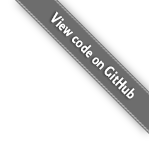How to setup an OpenLiteSpeed webserver running LiteCart
LiteSpeed web server is a high performance drop in replacement for Apache2. This article will guide you into setting up a webserver running LiteCart with OpenLiteSpeed.
# Become root (or you will need to pass `sudo` before every command)
# (If a password is not previously set, first set a root password with the command: sudo passwd root)
su
# Set timezone (if not already)
timedatectl set-timezone Europe/London
# Make sure that the OS and software is up to date
apt update && apt full-upgrade -y
# Install some server components
apt install curl nano unzip
# Install OpenLiteSpeed repository
bash -c "$(curl https://repo.litespeed.sh)"
# Install OpenLiteSpeed, MariaDB and PHP 8.3
apt install -y openlitespeed mariadb-server lsphp83 lsphp83-common lsphp83-apcu lsphp83-curl lsphp83-imagick lsphp83-mysql lsphp83-intl
# List which PHP modules for LiteSpeed that are installed
/usr/local/lsws/lsphp83/bin/php -m
# List additional php modules that can be installed
apt search lsphp |more
# Install additional locales if missing (Example: language-pack-{language_code})
apt -y install language-pack-es language-pack-fr language-pack-de
# Set admin password for OpenLiteSpeed
/usr/local/lsws/admin/misc/admpass.sh
# Make LiteSpeed listen to incoming traffic on port 80 instead of 8080
sed -ri 's/\*:8088/*:80/' "/usr/local/lsws/conf/httpd_config.conf"
# Let's make som changes to the PHP configuration
sed -ri 's/;?memory_limit\s*=\s*[^\s]*/memory_limit = 256M/' "/usr/local/lsws/lsphp83/etc/php/8.3/litespeed/php.ini"
sed -ri 's/;?upload_max_filesize\s*=\s*[^\s]*/upload_max_filesize = 64M/' "/usr/local/lsws/lsphp83/etc/php/8.3/litespeed/php.ini"
sed -ri 's/;?date\.timezone\s*=\s*[^\s]*/date.timezone = Europe\/London/g' "/usr/local/lsws/lsphp83/etc/php/8.3/litespeed/php.ini"
# Start MariaDB database service and enable autostart after reboot
systemctl start mariadb
systemctl enable mariadb
# Secure your MySQL/MariaDB server
# Alternatively run a handsfree command for securing MariaDB/MySQL:
# mysql -uroot <<END
# ALTER USER 'root'@'localhost' IDENTIFIED BY '{desired_root_password_here}';
# GRANT ALL PRIVILEGES ON *.* TO 'root'@'localhost' WITH GRANT OPTION;
# DROP USER IF EXISTS ''@'localhost';
# DROP DATABASE IF EXISTS test;
# FLUSH PRIVILEGES;
# END
mysql_secure_installation
# Start web server service and enable autostart after reboot
systemctl start lshttpd
systemctl enable lshttpd
# If you have the UFW firewall installed, allow some incoming traffic
ufw allow ssh
ufw allow http
ufw allow https
ufw allow 7080/tcp
# Connect to http://your-server-ip:7080/ using your web browser to access the OpenLiteSpeed's web admin interface
# From there you can setup your virtual host configurationsSetup a New Website
# Add the domain name to the hosts file for local resolving
# (For other machines and for the world to discover this website a public DNS record is required pointing the domain name to your machine's public WAN IP.)
cat <<EOF | tee -a /etc/hosts > /dev/null
127.0.0.1 mywebsite.tld
127.0.0.1 www.mywebsite.tld
EOF
# Create some necessary directories for your website
mkdir -p /var/www/mywebsite.tld/public_html
mkdir /var/www/mywebsite.tld/logs
mkdir /usr/local/lsws/conf/vhosts/mywebsite.tld
# Create a virtualhost configuration
cat <<EOF > /usr/local/lsws/conf/vhosts/mywebsite.tld/vhconf.conf
docRoot /var/www/mywebsite.tld/public_html
vhDomain mywebsite.tld
vhAliases www.mywebsite.tld
adminEmails webmaster@mywebsite.tld
enableGzip 1
errorlog /var/www/mywebsite.tld/logs/error.log {
useServer 1
logLevel ERROR
rollingSize 10M
keepDays 30
}
accesslog /var/www/mywebsite.tld/logs/access.log {
useServer 1
rollingSize 10M
}
rewrite {
enable 1
autoLoadHtaccess 1
}
context / {
location $DOC_ROOT/
allowBrowse 0
indexFiles index.html, index.php
}
EOF
# Set owner and permissions for configurations
chown -R lsadm:nogroup /usr/local/lsws/conf/vhosts/mywebsite.tld/
chmod -R 0750 /usr/local/lsws/conf/vhosts/mywebsite.tld/
# Add a mapping of the virtualhost config to main config
cat <<EOF >> /usr/local/lsws/conf/httpd_config.conf
virtualhost mywebsite.tld {
vhRoot /usr/local/lsws/conf/vhosts/mywebsite.tld/
configFile /usr/local/lsws/conf/vhosts/mywebsite.tld/vhconf.conf
}
EOF
# Add virtualhost to mapping of listening ports
cat <<EOF >> /usr/local/lsws/conf/httpd_config.conf
listener Mywebsite80 {
address mywebsite.tld:80, mywebsite.tld:80
secure 0
map mywebsite.tld mywebsite.tld
}
EOF
# Restart web server
systemctl restart lsws
# Download LiteCart's web installer to the document root of your virtualhost directory
curl --output /var/www/mywebsite.tld/public_html/index.php https://raw.githubusercontent.com/litecart/installer/master/web/index.php
# Set file permissions to LiteSpeed's web user
chown -R nobody:nogroup /var/www/mywebsite.tld/public_html
# Now try accessing your website using your browser, and you should see the LiteCart Installer
# Example: https:///mywebsite.tld/Enable Secure HTTPS and Create a Certificate
# Install certbot
apt install certbot python3-certbot-apache
# Generate an SSL Certificate using Let's Encrypt
certbot certonly --webroot -w /var/www/mywebsite.tld -d mywebsite.tld
# Make LiteSpeed listen to incoming secure traffic on port 443
cat <<EOF >> /usr/local/lsws/conf/httpd_config.conf
listener Mywebsite443 {
address mywebsite.tld:443, mywebsite.tld:443,
secure 1
keyFile /etc/letsencrypt/live/mywebsite.tld/privkey.pem
certFile /etc/letsencrypt/live/mywebsite.tld/fullchain.pem
map mywebsite.tld mywebsite.tld
}
EOF
# Restart Apache web server for SSL
systemctl restart lsws